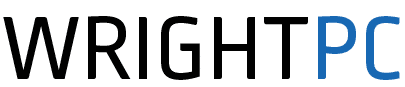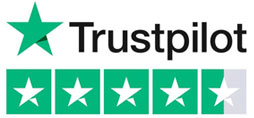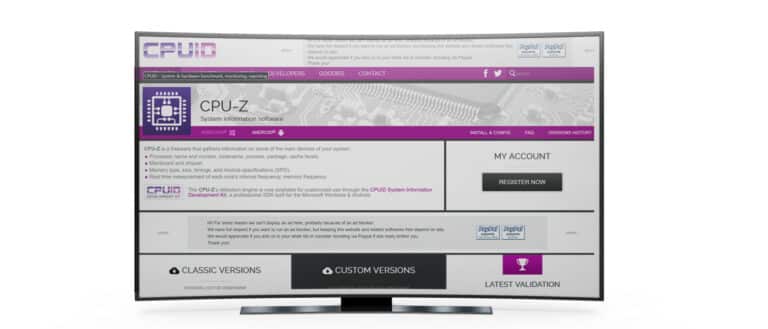It’s a common (and frustrating) tech issue: your PC powers on—lights on, fans spinning—but your monitor stays blank. Before assuming the worst, here’s a concise guide to diagnosing and resolving the problem.
🔌 1. Check Monitor & Cable Connections
- Confirm the monitor is plugged in and powered on.
- Ensure the video cable (HDMI, DisplayPort, VGA) is securely connected to both monitor and PC.
- Try another cable or monitor to rule out faulty hardware.
🔌 2. Verify the Right Output Source
- If you have a graphics card, connect your monitor to it—not the motherboard.
- Switch monitor input modes (HDMI 1, HDMI 2, etc.).
🔄 3. Restart Graphics Drivers
For Windows 10/11:
- Press Win + Ctrl + Shift + B to reset graphics drivers.
⚡ 4. Perform a Hard Reset
- Power off your PC and unplug it.
- Hold the power button for 15 seconds.
- Reconnect and power on.
📂 5. Reseat RAM*
- Turn off and unplug your PC.
- Open the case, remove and reinsert RAM sticks.
- Try booting with one stick at a time if needed.
🚧 6. Reset BIOS/UEFI*
- Remove the CMOS battery for 5 minutes or use the reset jumper on your motherboard.
- This resets settings that may be blocking boot.
*These steps involve opening your PC. If you’re unsure, consider contacting us to avoid risk of damage.
💪 7. Consider Driver/Crash Issues
If your screen stays black but the system is crashing in the background, you might see a Blue Screen of Death (BSOD) like the one below:

This indicates a driver failure. Boot into Safe Mode and uninstall/reinstall your graphics driver.
See our Support Page to book a diagnostic if you suspect a deeper software or hardware issue.
🎉 Fixed It?
If these steps helped, great! If not, WrightPC offers same-day diagnostics at our Stoke-on-Trent workshop. We’ll pinpoint the problem quickly—whether it’s a dead GPU, faulty RAM, or software corruption.
✉️ Contact Us:
- Visit: www.wrightpc.co.uk
- Email: su*****@*********co.uk
Let’s keep tech simple, safe, and working for everyone at home.